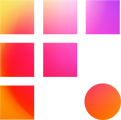There is nothing worse then being stuck waiting for your remote workstation to load. If it is taking more than a few minutes, there is a simple solution to get you back up and running. For Mac users, the fix is deleting the Teradici PCoIP preference files. These files are automatically created when connecting to your workstation for the first time and will automatically reset when you delete them and reconnect.
We advise caution when deleting any files in the Preference folder.
Deleting the wrong files can cause some unexpected consequences. Feel free to reach out to support if you have any questions before going through this process!
Steps
- Disconnect and completely close out of the Teradici PCoIP client
- Shift + CMD + H = Home folder
- Enable hidden files (CMD + Shift + . )
- Go to Library → Preferences
- Delete the following files:
- com.teradici.PCoIP Client Connection Info.plist
- com.teradici.swiftclient.plist
- com.teradici.Teradici PCoIP Client.plist

- Disable hidden files (CMD + Shift + . )
- Reopen and reconnect to the Teradici PCoIP client. (You may need to wait an additional minute as the preference files are being regenerated).